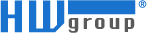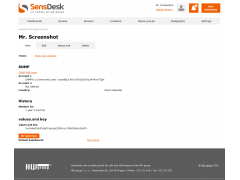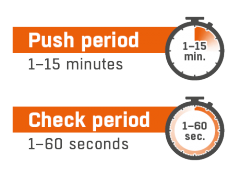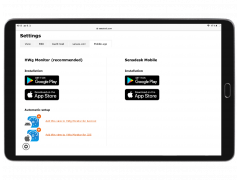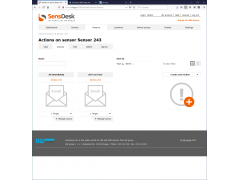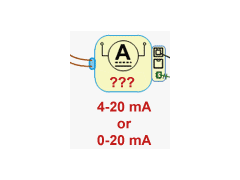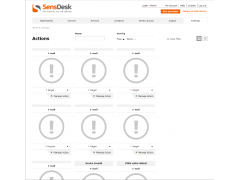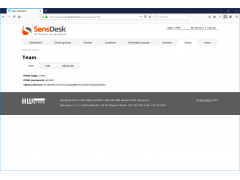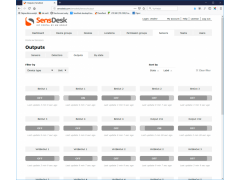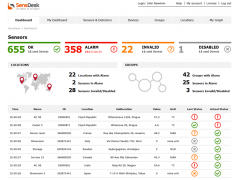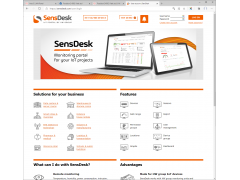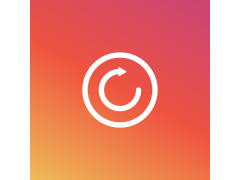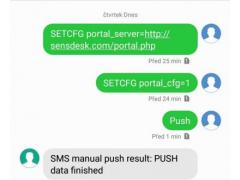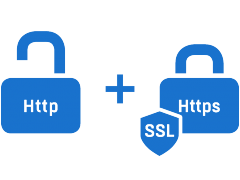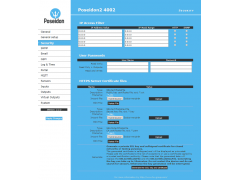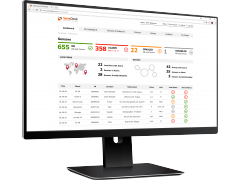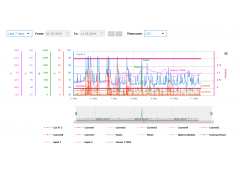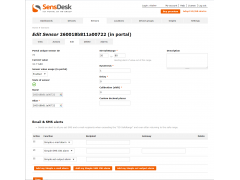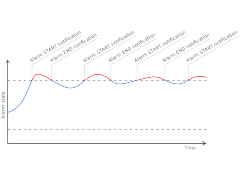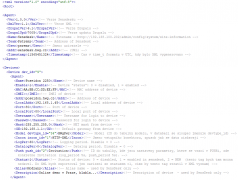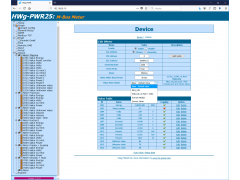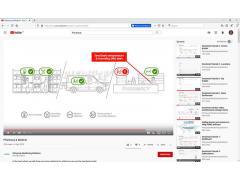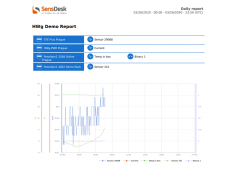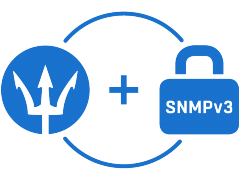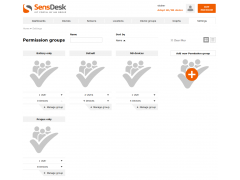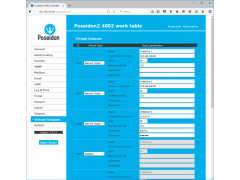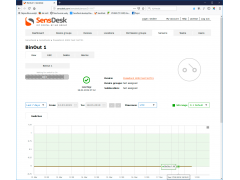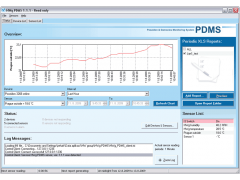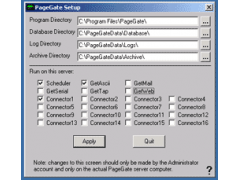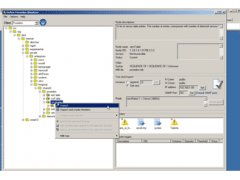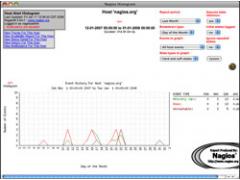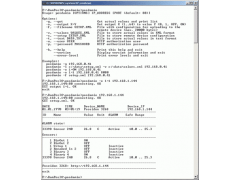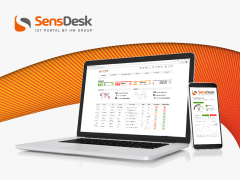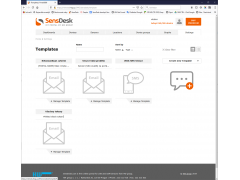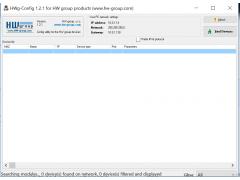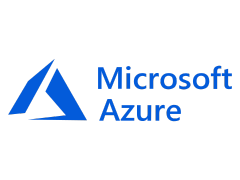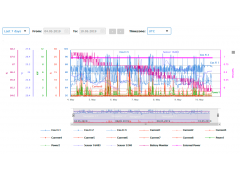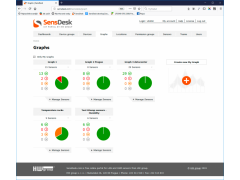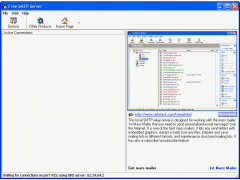Application notes overview - All Application notes
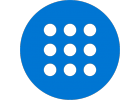
The HW group product portfolio includes three major domains: Environmental, system and process monitoring devices; technology for IP based serial interface system control and data logging and Access Systems.
Monitoring
-
1-Wire UNI sensors upgrade for Perseus platform
Explaining the difference between generations of 1-Wire UNI sensors.
-
Access your SensDesk technology data over SNMP
SNMP was originally developed for monitoring computer networks and networked technology. All Ethernet devices by HW group support SNMP. The SensDesk portal now supports it, too.
-
Activating a remote output using a SensDesk condition
Activating an output of a remote unit using a SensDesk condition is one of the highest feats in terms of cooperation and communication among multiple devices (M2M mode). It requires cooperation among devices of different types.
-
Add a portal SensDesk Technology to HWg monitor by one click
The one-click add portal feature makes it easy to add a portal source to the HWg monitor application. However, you need to log in to the portal from your phone using the browser.
-
Alarm escalation? With HW group products, no problem
Alarm escalation is a frequent requirement in environment monitoring. Since it can take many forms, it can be difficult to implement. However, HW group products make it easy.
-
Application note 42: 0-20mA or 4-20mA current loop
When using LAN and GSM sensors by HW group, it is important to understand the difference between a 0..20mA current loop and a 4..20mA current loop. This Application Note explains the difference.
-
Changes in SD SafeRange in SensDesk
This document describes changes in the setting of ranges for sensors in the SensDesk.com portal.
-
Changes in Values.XML for Sensdesk.com
With the upcoming new version of the portal Sensdesk.com ( SesnDesk 2.0 ) the XML format is being modified to get serialized data from user accounts.
-
Controlling the outputs of Poseidon2, Damocles2, Ares12 and SD-2xOut
Damocles2, Poseidon2 and Ares12 devices offer outputs that can be used for manual or automated control of appliances and custom equipment.
-
Dashboard and My Dashboard functions in the SensDesk portal
The Dashboard gives a quick status overview of equipment or environment. It is displayed immediately after the user logs in, or by clicking the corresponding link in the menu.
-
Examples of using Poseidon Industrial Bus
The application example details the use of the Industrial Bus (RS-485) for connecting sensors to a Poseidon2 4002 unit. It describes in detail the wiring of cables and connectors, as well as the DIP switch settings for supplied accessories.
-
First steps
How to get started with HW group devices.
-
How to connect HWg WLD to a HWg-SMS-GW3 gateway
How to connect HWg WLD to a HWg-SMS-GW3 gateway
-
How to create user account and add device in SensDesk portal
This article describes how to create new user account and how to add device to it.
-
How to reset devices
Factory default reset is used for the following reasons: when a password is forgotten, the IP access filter is blocking access to the device interface or if a customer wants to have the device in factory default after tests or for sale to the customer
-
How to send SMS via HWg-SMS-GW3
HWg-SMS-GW3 is primarily intended for use with HW group products and software. However, its communication interfaces are sufficiently documented for use with third-party systems. This Application Note shows how to use HWg-SMS-GW3 in such third-party.
-
How to set Sensdesk portal in Ares conf, over sms commands
Procedure of setting of portal function in HWg ARES devices via SMS commands, without physical access to device:
-
HTTPS in Poseidon2 and Damocles2
Application Note explains how to use HTTPS and how to generate (including generation by Poseidon himself), install and manage certificates.
-
Icons and colors in SensDesk
In SensDesk, each sensor and device state has its specific color and icon. This scheme is consistent throughout the portal.
-
IP Access Filtering in Poseidon2 and Damocles2 units
Ip access filter allows you to define a range of trusted IP addresses that are allowed to access the Poseidon2 and Damocles2 units over HTTP and SNMP. Each protocol has its own range.
-
Link all your devices to your software – SensDesk concentrates values from multiple devices
HW group produces various devices with different characteristics and intended applications. Most devices are designed to be integrated into larger monitoring systems using SNMP, XML, Modbus/TCP or MQTT.
-
Modbus/TCP in Poseidon2 and Damocles2 family
The Modbus protocol itself allows to share the memory area for variables, e.g. the readings, over one of the physical interfaces. Modbus/TCP is an extension of this protocol for communication over Ethernet.
-
MQTT in practice on Poseidon2/Damocles2
MQTT is a lightweight TCP/IP protocol designed for use in IoT applications or in situations where many external devices send data to a central hub. The central hub can aggregate data and further distribute them to all subscribed devices.
-
My Graph function in the SensDesk portal – Compare your readings
The SensDesk cloud portal allows users to compare values from different sensors, even if different quantities and scales are involved. This function is called My Graph.
-
netGSM - How does it work with HW group devices
The netGSMfunction is designed for sharing one GSM modem connected to one unit with other devices on the same network. This means that more Poseidon units can send Alarm SMS using one GSM modem thus reducing network topology and costs.
-
New Actions module in the SensDesk portal
The SensDesk portal can send alarm messages and perform operations such as switching outputs based on readings retrieved from HW group devices. The new Actions module allows to manage the corresponding settings from one place.
-
Poseidon – hysteresis - Preventing false alarms
Poseidon monitoring unit sends SMS, e-mail, and SNMP traps whenever a sensor value is outside of a safe range. However, when the temperature or humidity fluctuates, the unit can send tens or hundreds of messages that are unnecessary and bother the user. A
-
Remote energy monitoring with ABB DELTAMax M-Bus meters
Case study showing how to connect ABB M-Bus power meters to the Ethernet. Tested with DHM13007 and DBM23000 three phase ABB M-Bus meters. The ABB ODIN meters family (1 or 3 phase) is also supported with the OA1408 serial to M-Bus converter.
-
Retrieving XML data from Sensdesk
Sensdesk portal users can retrieve all immediate values from the portal in XML. This simplifies automated processing and eases the integration of HW group monitoring devices into customers’ higher-level systems.
-
Selecting M-BUS communication type (displaying multiple values from a meter)
Activation of an extended M-Bus communication mode using a hidden option.
-
SensDesk solutions videos
We have prepared simple videos that clearly describe how and where you can use SensDesk solutions.
-
SensDesk – the best solution for trustworthy periodic reports
The reports are delivered as digitally signed PDF files to guarantee that they have not been tampered with.
-
Sensor Accuracy over Time
All sensors – temperature, humidity, voltage and others are getting old through time and their parameters are changed. This document describes dangerous environments for temperature and especially humidity sensors.
-
STE2 Lite / R2 / PLUS - 3 Different Versions for Various Monitoring Applications
Easily monitor environments (temp, humidity, air quality, etc.) with STE2 series. 3 models suit diverse needs via LAN/WiFi. Ideal for hotels, pharmacies, warehouses, and more.
-
STE2 R2 - videos
We have made several videos for using device STE2 R2. In these videos, we will explain many features, so that it will be easier for your to use
-
The SNMP v3 is now supported in all the Poseidon2 units
The SNMP v3 is now supported in all the Poseidon2 units. This is a major update that brings many advantages and improvements. The following text will explain all the advantages of the SNMP v3 and how to use it in the Poseidon2 devices.
-
Use IP WatchDog’s remote reboot for automatic repair or full system restart
Learn how to remotely monitor & repair a failed system with IP WatchDog2.
-
User Roles and Permission Groups in the Portal
A powerful data access control and permissions management system is becoming an important requirement when deploying any system; not just to protect the data but also to make the portal more user-friendly.
-
Virtual outputs in Poseidon2/Damocles2
Virtual outputs in Poseidon2 and Damocles2 units allows to use outputs from different Poseidon2 and Damocles2 units (Box2Box).
Security/Access
-
First steps
How to get started with HW group devices.
-
How to reset devices
Factory default reset is used for the following reasons: when a password is forgotten, the IP access filter is blocking access to the device interface or if a customer wants to have the device in factory default after tests or for sale to the customer
Software
-
Controlling outputs from SensDesk
The SensDesk portal supports a new feature for controlling device outputs using the portal web interface.
-
Controlling the outputs of Poseidon2, Damocles2, Ares12 and SD-2xOut
Damocles2, Poseidon2 and Ares12 devices offer outputs that can be used for manual or automated control of appliances and custom equipment.
-
Dashboard and My Dashboard functions in the SensDesk portal
The Dashboard gives a quick status overview of equipment or environment. It is displayed immediately after the user logs in, or by clicking the corresponding link in the menu.
-
First steps
How to get started with HW group devices.
-
How to activate HWg-Trigger and HWg-PDMS
The following illustrations come from the HWg-PDMS utility. However, the same steps apply to HWg-Trigger, too.
-
How to connect your devices to the SensDesk portal
This document shows the steps to connect your devices to SensDesk portal and the portal configuration.
-
HWg Monitor: Local Network Usage
In this article we want to show you how to use HWg Monitor in a local network scenario.
-
Icons and colors in SensDesk
In SensDesk, each sensor and device state has its specific color and icon. This scheme is consistent throughout the portal.
-
M1 - SMS notification from a NMS
The M1 a.k.a. Monitor one is a monitoring software for Windows that works with SNMP-enabled devices
-
M1 – Closing a remote relay contact upon NMS alarm
Poseidon, in conjunction with the M1 a.k.a. Monitor one software
-
Monitoring HWg devices in Nagios - Introduction
Introduction to Nagios for novice users who need to monitor sensor outputs (such as temperature/humidity in a server room) but have only limited experience with Nagios.
-
My Graph function in the SensDesk portal – Compare your readings
The SensDesk cloud portal allows users to compare values from different sensors, even if different quantities and scales are involved. This function is called My Graph.
-
PosDamIO - use command line to control outputs
Poseidon Damocles I/O is a line utility for Windows and UNIX to control Poseidon and Damocles units over XML interface.
-
SensDesk tutorial videos
We have made several tutorial videos for using the new SensDesk. In these videos, we will explain how to work with SensDesk, so that it will be easier for you to use.
-
Templates – Make your alarm messages easily understood
Take a look at our application note, where you will find a description of the options for customizing alarm messages on the Sensdesk portal, including examples of various uses.
-
UDP Config in your applications
Most of the HW group devices allow you to set the IP address using UDP broadcast. It is implemented in the Hercules utility, for example. The AN20 is intended for companies that want to implement the device search in their applications.
-
Use of Poseidon2 and Damocles2 with Azure
For work with Microsoft Azure MQTT protocol is used with Poseidon2 and Damocles2 units. It is necessary to have FW 3.2.6 and higher
-
Working with graphs in SensDesk
The SensDesk portal provides a graph overview of the history of the measured values and offers advanced analytical options.
-
Working with My Graph
With the My Graph function, it is possible to create graphs with sensors of different quantities connected to different devices.
IP Serial
-
Controlling of IP Relay using program NetCat
Besides the RS-232 serial port, the IP Relay device contains also another two relays whose switching on/off can be controlled over Ethernet (TCP/IP). Application Note 21 describes how to control relays from the Windows command line sending right sequence
-
First steps
How to get started with HW group devices.
-
How to reset devices
Factory default reset is used for the following reasons: when a password is forgotten, the IP access filter is blocking access to the device interface or if a customer wants to have the device in factory default after tests or for sale to the customer
-
How to send an e-mail from the PortStore buffer device
The PortStore buffer device has the facility to send e-mail alert when power failure occurs or the buffer is getting full.
-
How to use the Box2Box mode
Two devices can be connected back-to-back (Box-2-Box mode). In this mode, the digital I/O as well as the RS232/485 serial line are extended (tunneled) over the LAN.
-
I/O Controller - connecting relay to 230V AC
I/O Controller can read states of digital inputs and control 8 outputs over network.
-
Modbus/TCP in I/O Controller2 and IP Relay HWg-ER02b
The I/O Controller device was chosen as an example.
-
Serial Tx Pause for Eth/RS-232 converter
This application note describes how to pause the remote transmition of data on Ethernet/RS-232/485 converters. This functionality is necessarry if you need to send the output data over RS-232 in precisely defined packets.